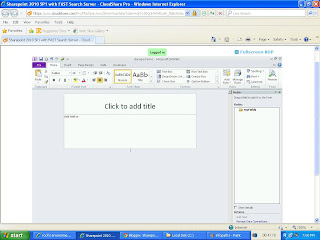Step 1) Run InfoPath 2010
Step 2) Select Blank Template--> double click on it
Then select "Microsoft SQL Server"-->click on Next>
enter sql-server name, choose authentication type as windows/provide user name & password.
Select AdventureWorksLT database--> then select "Customers" table--> Click Next->then click Next--> FINISH
After finish the following screen will appear
select "store a copy of the data in the form template".--> click Next
take all defaults--> Then press FINSIH button. The following step will appear, in that Fields--> select Customer(secondary) as shown below.
Expand myfields-->dataFields-->d:customer--> click Repeat Table->drag & drop on left side
Step 2) Select Blank Template--> double click on it
Step 3) replace title with some text then click "Data"-->"From Other Sources"-->"From Database"
Step 4) Click on "Select Databases"--> if no database connection exists-->click on "New data source"
enter sql-server name, choose authentication type as windows/provide user name & password.
Select AdventureWorksLT database--> then select "Customers" table--> Click Next->then click Next--> FINISH
select "store a copy of the data in the form template".--> click Next
take all defaults--> Then press FINSIH button. The following step will appear, in that Fields--> select Customer(secondary) as shown below.
Expand myfields-->dataFields-->d:customer--> click Repeat Table->drag & drop on left side