Step 1) Upload following .xlsx file to ShareDocument Library in Share Point site
Select A1-D4 cells name it as SalesDetails(Shown in arrow 1)By default Graph has "Chart 1" as name, leave it.
Step 2) Upload this Excel Sheet to Document Library
Step 3) Calling Excel REST API to access Sales-Details.xlsx file stored in document library
3.1) Using Excel Rest API , access SalesDetails pivot table
3.2) Using Excel Rest API, access only Chart display in WebPage/Browser.
Step 4) Using Excel REST API.
in C:\Program Files\Common Files\Microsoft Shared\Web Server Extensions\14\ISAPI folder
There is a file called "ExcelRest.aspx" which is used to access Excel files in Sharepoint site,
Using Excel Rest API , access SalesDetails pivot table
to Access ExcelRest.aspx
type site address http://sp2010:27567/_vti_bin/ExcelRest.aspx
So to Access Sales-Details.xlsx stored in Shared-Document Library
http://sp2010:27567/_vti_bin/ExcelRest.aspx/Shared%20Documents/Sales-Data.xlsx/Model
just append Shared%20Documents/Sales-Data.xlsx/Model
it will return atom xml shown below format
Accessing pivottable SalesDetails
http://sp2010:27657/_vti_bin/ExcelRest.aspx/Shared%20Documents/Sales-Data.xlsx/Model/Ranges('SalesDetails')?format=HTML
just append Ranges('SalesDetails')?$format=HTML
3.2) Using Excel Rest API, access only Chart display in WebPage/Browser.
http://sp2010:27657/_vti_bin/ExcelRest.aspx/Shared%20Documents/Sales-Data.xlsx/Model/Charts('Chart 1')?$format=image
just append Charts('Chart 1')?$format=image


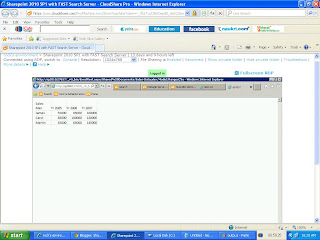
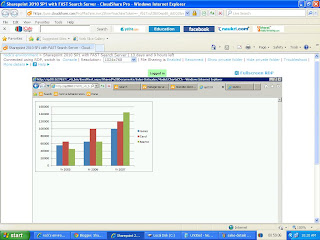
No comments:
Post a Comment